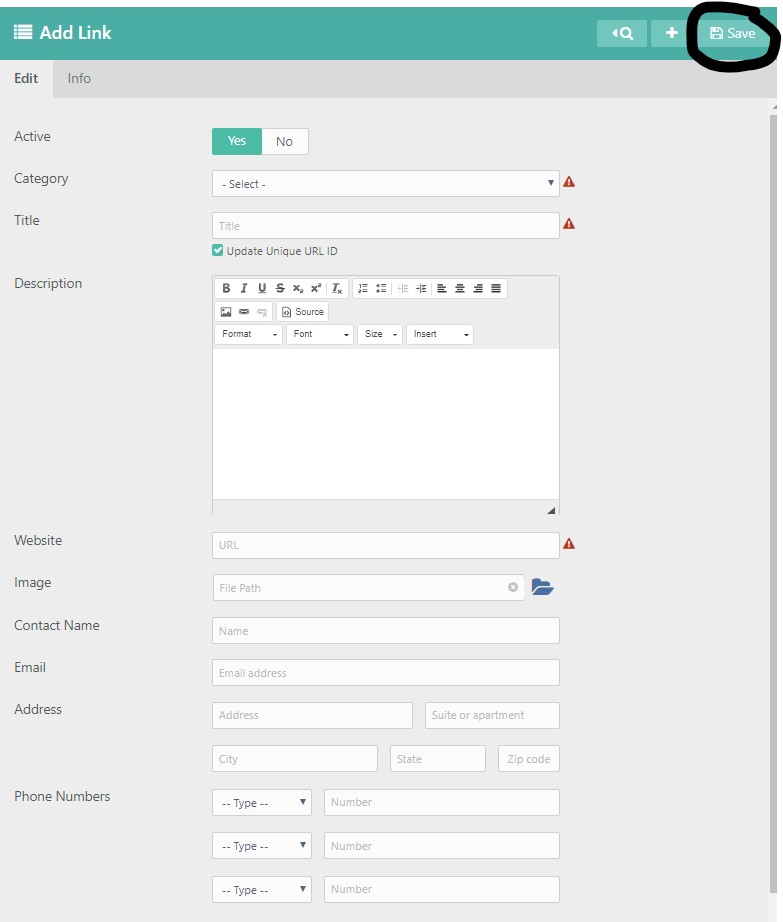To add a new Link select Links and then Link again from the left hand menu:
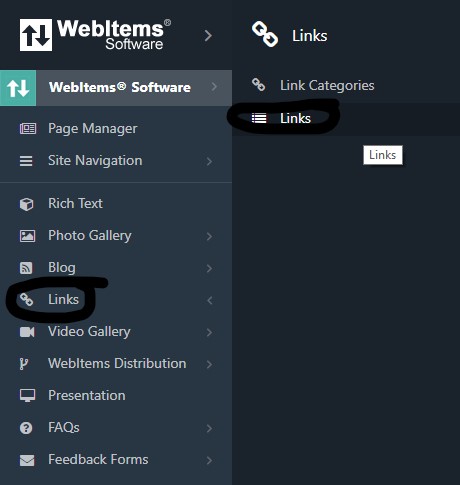
Then click on the "+" button in the top right hand corner:
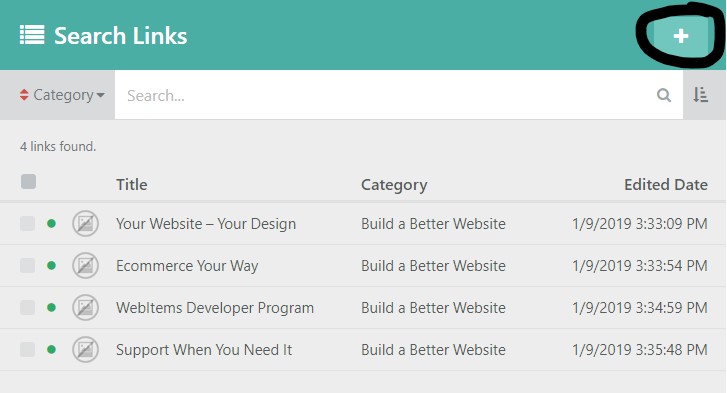
This will take you to the Add Links Page.
The Add Links Page will have many elements. On this page you can turn the active status of this content off or on:
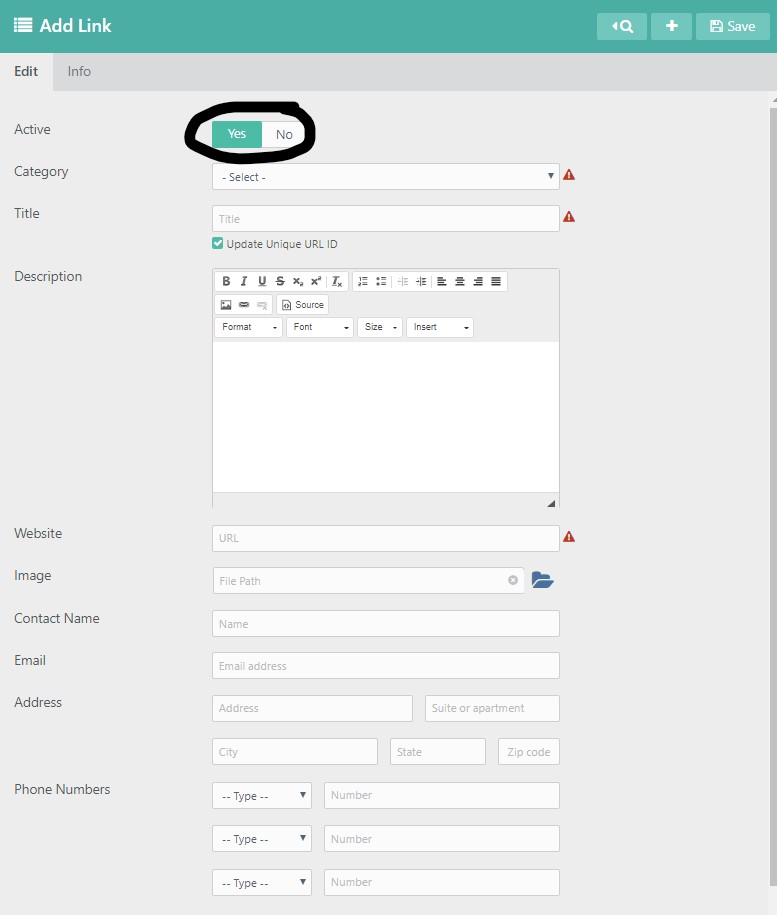
You will choose the Category you wish to add your Link to:
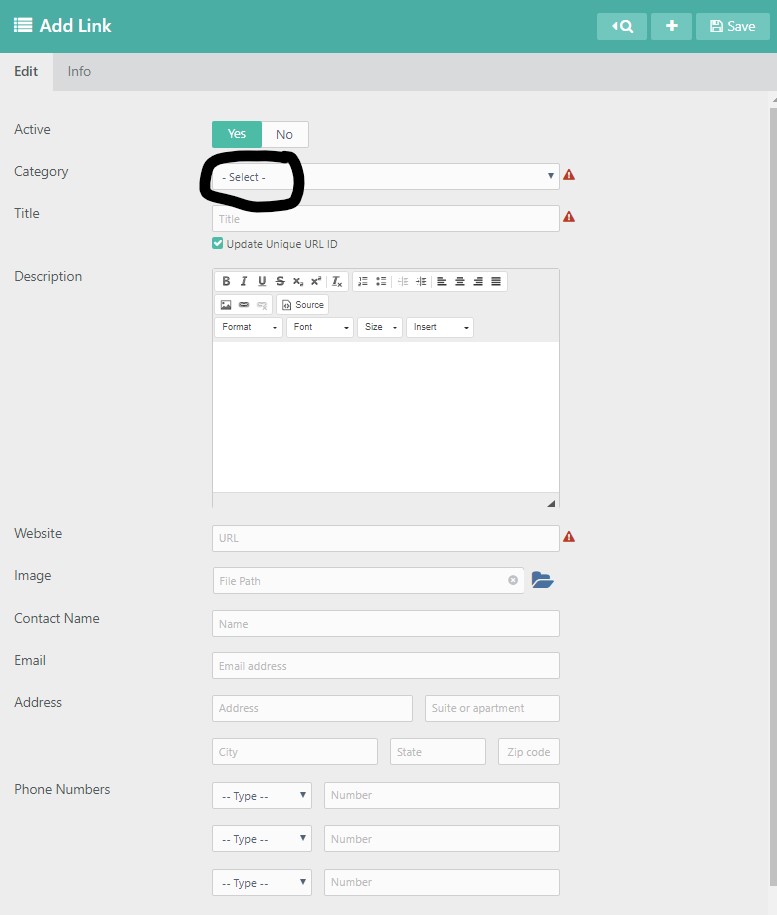
You will enter a title for your Link:
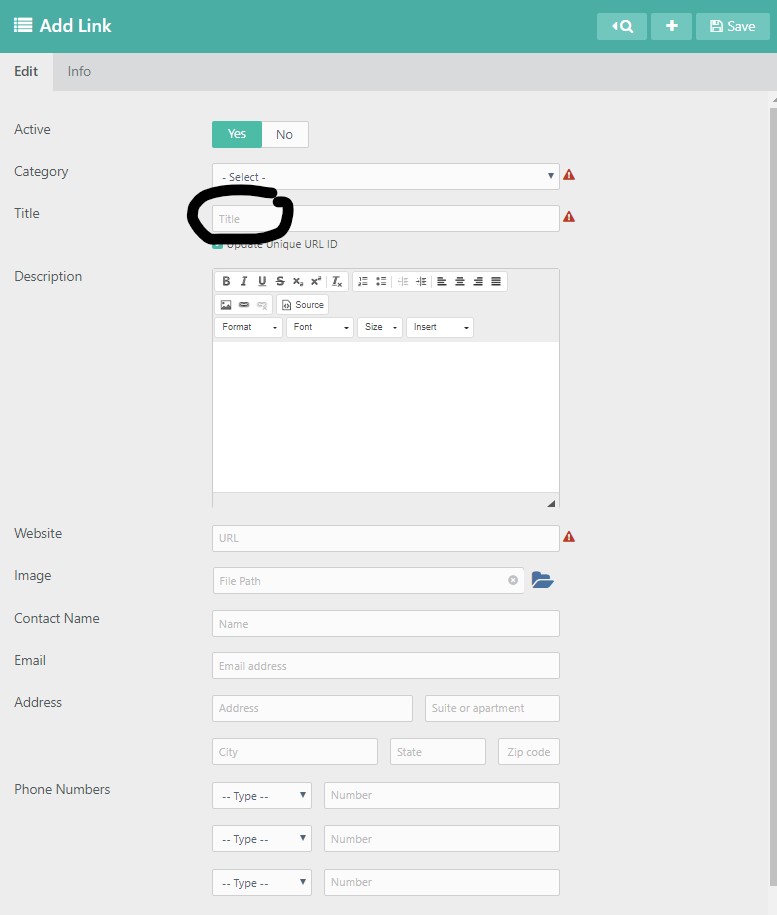
You can enter a Description that would be displayed with your Link:
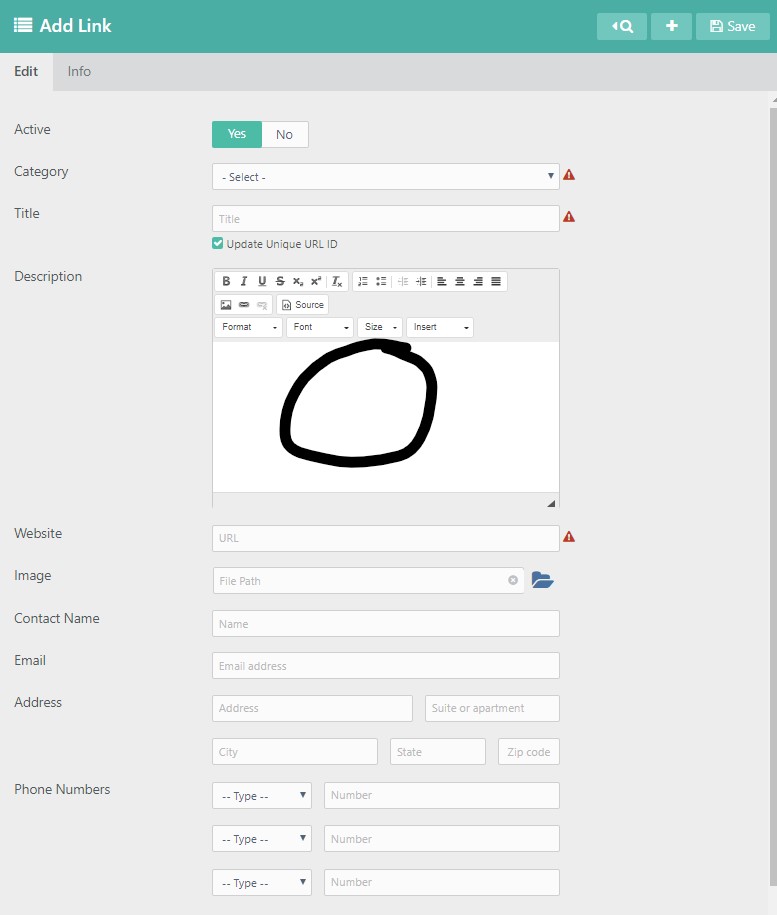
You will enter the URL for the website that you are linking too:
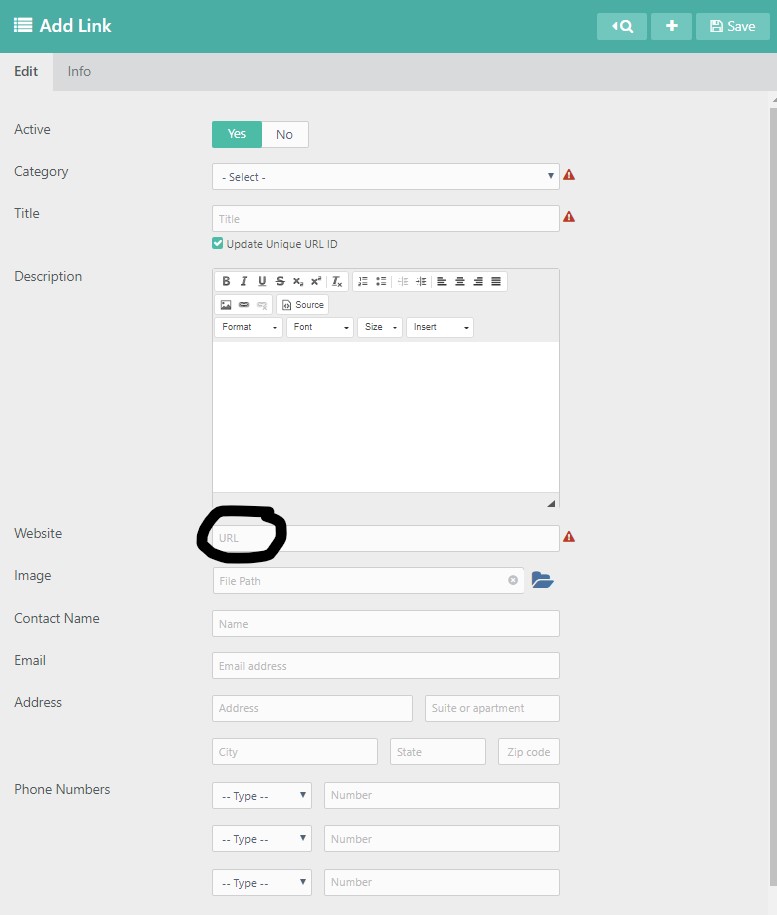
You can click on the blue folder icon to the right of the Image field in order to choose and upload the an image that would be displayed with you Link, such as a business logo:
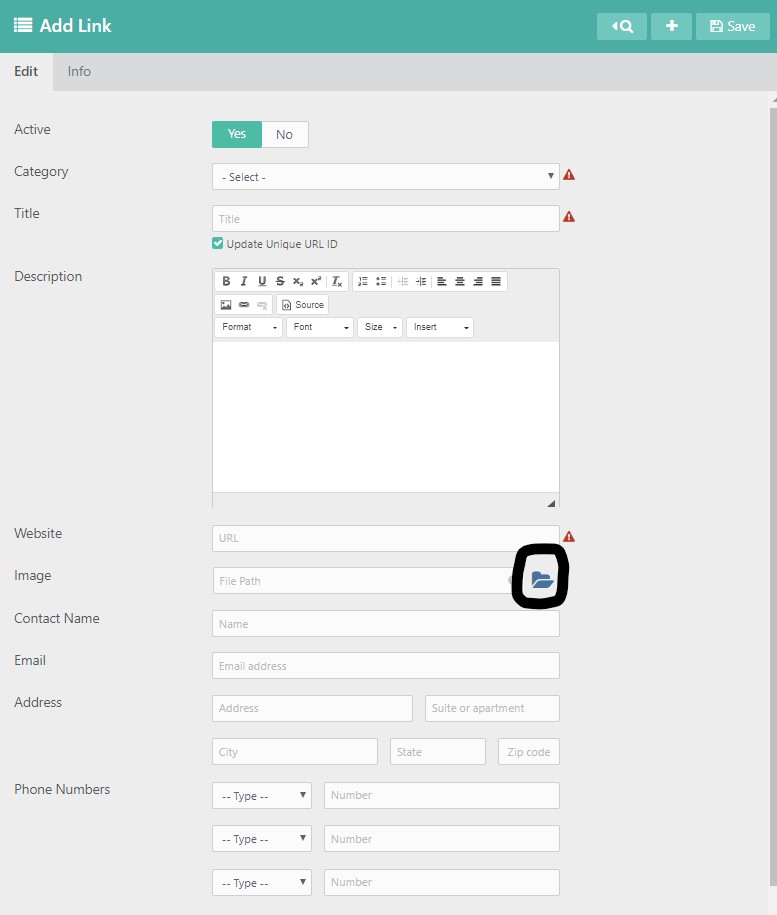
You can also enter any contact information for the website including a contact name, address, email, and phone numbers:
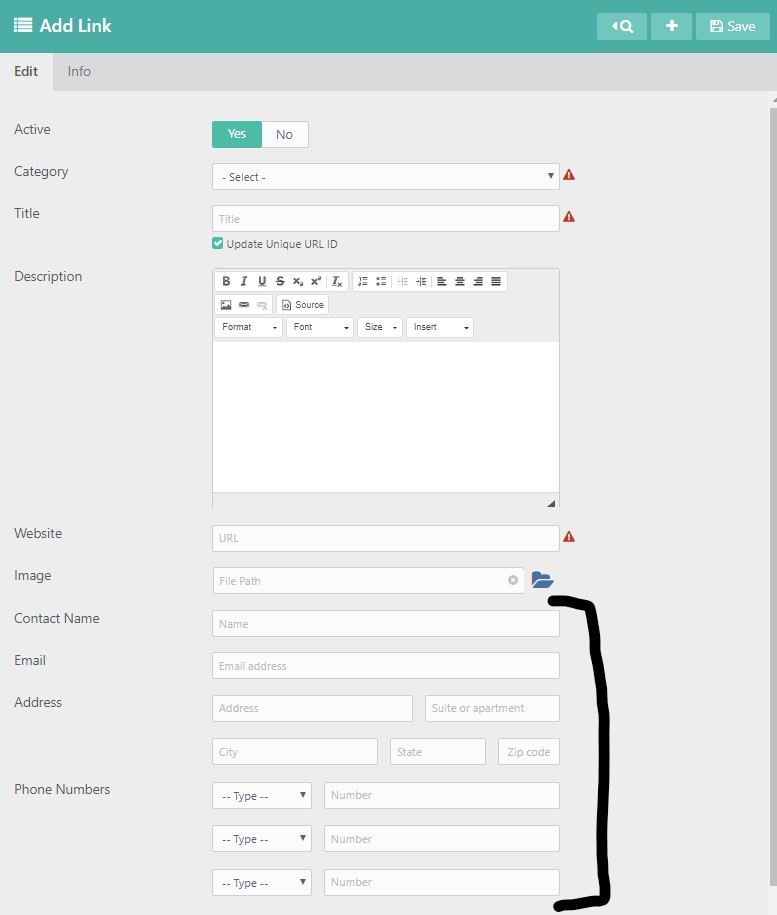
Don't forget to save your work by clicking on the Save icon in the rop right hand corner: